Carrying Over Vessel Diagram Data
Introduction
Use Carry Over ![]() to incorporate lesion and stent data from a prior study with a vessel diagram into a current study with a compatible vessel diagram. Synapse only enables Carry Over
when a relevant finalized prior report
exists for the current patient.
to incorporate lesion and stent data from a prior study with a vessel diagram into a current study with a compatible vessel diagram. Synapse only enables Carry Over
when a relevant finalized prior report
exists for the current patient.
|
Note: |
Anatomy data (grafts, vessels, collaterals, and aneurysms) is automatically carried over from a prior study. |
Steps
- Click
Carry Over
 to open the Carry Over
dialog box.
to open the Carry Over
dialog box. 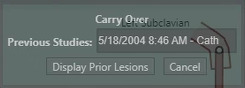
- Select the applicable Carry Over options in the Carry Over dialog box:
- Select
Display Prior Lesions to populate
the vessel diagram in the current report with lesions that were identified
and saved on the previous report. The vessel diagram is in Carry Over selection mode.
The prior lesions display in read-only format until they are carried over to the current report.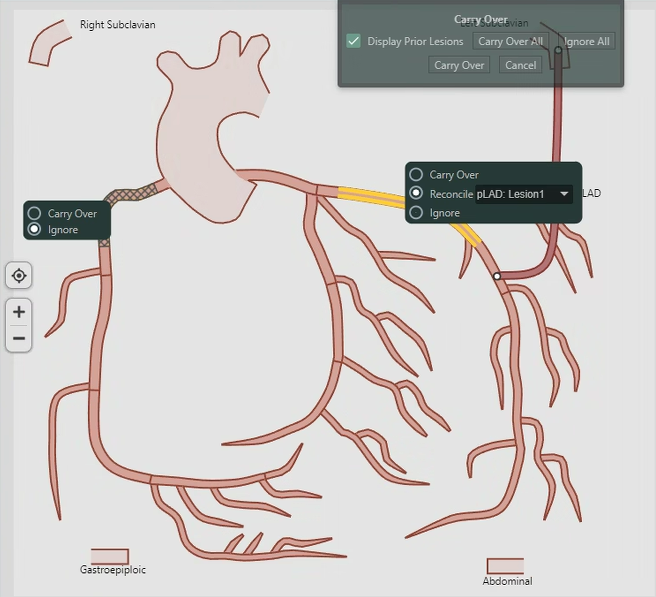
- In the Carry Over dialog box, you have additional options:
- Use the callout options on the vessel diagram to determine what lesions from the prior study you want to carry over into the current study:
Carry Over Options | Description |
|---|---|
Previous Studies | Selects a previous report from a drop-down list. You can only select one report as a datasource to carry over information into the current report. |
Display Prior Lesions | Loads and displays the prior lesions from the selected Previous Studies. |
Cancel | Closes the Carry Over dialog box. |
Carry Over Options | Description |
|---|---|
Display Prior Lesions | Toggles the display of prior lesions in the current diagram on and off. If you toggle the Display Prior Lesions to on, Synapse displays the full body diagram when appropriate. |
Carry Over All | Selects the Carry Over option for each prior lesion callout in the vessel diagram. |
Ignore All | Selects the Ignore option for each prior lesion callout in the vessel diagram. |
Carry Over | Populates the vessel diagram in the current report with prior lesions. After Synapse carries over the prior lesions, you can edit the lesion and treatment properties. |
Cancel | Removes all of the prior lesions from the current diagram and closes the Carry Over dialog box without saving any changes. |
Callout Option
Description
Carry Over
Synapse carries over the lesion and its properties, including stent treatment data, into the current report.
Reconcile
Synapse only displays Reconcile if a previously reported lesion exists in the same segment as the currently reported lesion. The lesion itself is not carried over; the current lesion remains in the diagram and all of the properties reflect the current lesion.
- If the prior lesion was treated with a stent or stent graft, the current lesion will have the Previously Treated Lesion check box selected in Lesion properties. The treatment properties are carried into the Previous Treatment properties for the current lesion.
- If any properties not set in the current lesion, Synapse uses the properties from the prior lesion.
- If the current and prior lesion properties are set, Synapse uses the properties from current lesion.
Ignore
If selected, Synapse will not carry over the prior lesion into the current diagram.
This option is selected by default when prior lesions display.
Results
- After you carry over prior lesions into the current report, you can edit them as current lesions.
- Prior lesions that were treated with a stent or stent graft display in the current diagram as a Prior Stent. If selected, their treatment properties are shown in the properties panel prior to selecting Carry Over.
- After Synapse carries over a lesion with a stent, Synapse lists properties in Lesion properties panel. Synapse enables these properties so that you can make additional edits. The Prior Treatment option is Yes to indicate that treatment did not occur during the current study.