Using Trim Cine
Introduction
In a multiframe viewport, you have the ability to reduce or trim the number of frames the cine plays. Turn the trim mode on or off directly in the viewport to alter the number of frames cine plays. In the following screen capture, the magnified frame slider shows trim mode active for multiframe.
A multiframe image is an image that was acquired at a specific frame rate and includes multiple frames. Within Synapse, you can easily identify multiframe images by the cine Play  icon that displays in the bottom center section of an image. This feature applies to following SOP classes: X-Ray Angiographic, US, Multiframe Grayscale Byte Secondary Capture, and Multiframe True Color Secondary Capture.
icon that displays in the bottom center section of an image. This feature applies to following SOP classes: X-Ray Angiographic, US, Multiframe Grayscale Byte Secondary Capture, and Multiframe True Color Secondary Capture.
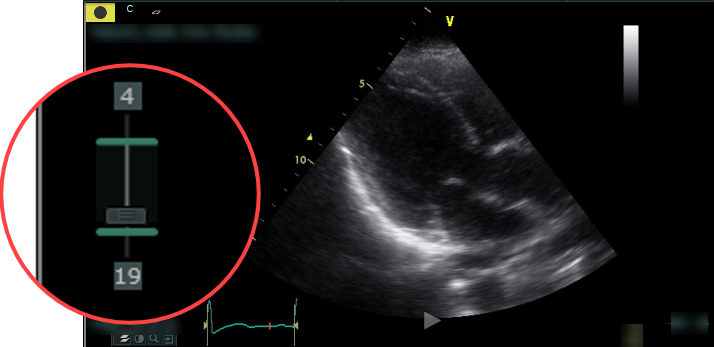
Steps
- In the viewport, right-click the frame slider. The Trim Cine option displays.
- Click the Trim Cine option to activate this feature. Two green markers display on the frame slider.
- Move the frame markers as needed to designate the first and last frames that you want cine to play.
- Optional: To disable the Trim Cine option, right-click the frame slider and select the Trim Cine option when it displays.
Results
While using trim mode in the multiframe viewport, the viewport supports the following behaviors:
- Displays the applicable frame when adjusting either the first or last markers.
- Limits cine to the frames designated by the first and last frame markers. Cine is inclusive of the frame markers.
- Restricts scrolling to the frames designated by the first and last frame markers.
- Honors loop during scroll behavior while in trim mode.
- Allows you to jump to a frame that is outside the designated frames by clicking on the frame slider.
- Persists the trim mode for the image through the current study session. (Trim mode does not persist across study sessions.)
- Includes trim when creating snapshots.
- Does not display images in trim mode when they initially display.
- Includes the trim when you export the image to AVI or MPEG.
- Excludes the trim when you export the image as DICOM.
- Excludes the trim on DSA images.
- Excludes the trim when the Sync by R-wave IntelliScroll option is enabled.