Grouping Studies in PowerJacket
Introduction
When a PowerJacket Studylist first displays, Synapse sorts the studies by study date and time in ascending order (newest to oldest). For additional comparison and reference, use the Grouping feature to reorder studies, grouping the more relevant studies together at the top of the list, and leaving studies that are less relevant at the bottom of the list. The Grouping feature is located in PowerJacket on the Studylist toolbar.
Steps
- Open a study in PowerJacket.
- Click the Grouping drop-down list and select your preferred option. Choose one of the following:
|
If you want to do this... |
Choose this option... |
|---|---|
|
Display all of the studies based on your default sort order. |
All |
|
Group the list of studies using a predefined list of related comparison procedures as set by your System Administrator. You have the ability to add or remove procedures considered as related at a user level. |
Related Procedures |
|
Further refine the grouping of related procedures, by limiting down to the same modality of related procedures. |
Related Procedure Code & Same Modality |
|
Group the list of studies to display those of the same modality (as the current study) at the top of the list. Note: When you group by Same Modality, Synapse automatically lists all CR and / or DX studies together. See the Auto Compare section of the Reading Protocols user settings. |
Same Modality |
|
Group the list of studies to display those of the same procedure (as the current study) at the top of the list. |
Same Procedure |
|
Group studies, based on the settings you selected for Auto Compare in the Viewer. |
Auto Compare Rules |
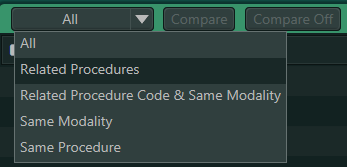
Results
- Studies that match your grouping option display at the top of the list and are sorted based on your column sort within PowerJacket.
- All other studies display below the Other Studies header.
- PowerJacket does not retain any changes you make to the grouping options beyond the current session.