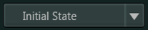Snapshot Icon Options
|
Feature |
Icon |
Description |
|---|---|---|
|
Snapshot |
|
Use the Save Snapshot button to save the current layout and image properties to a Snapshot. In the Worklist, the Snapshots icon indicates the presence of at least one Snapshot. Right-click to display the context menu that lists the display states. Click to view or drag into the Collections folder. See Viewer Toolbar Features for more information. |
|
Snapshot Resume (Recall) |
|
Use the Select Snapshot button to select a saved Snapshot from the list and resume viewing it in the active viewport. This option is available only on the Viewer toolbar. |
|
Edit Snapshot |
|
Use to change the name of a Snapshot. |
|
Delete Snapshot |
|
Use to delete a Snapshot from Synapse. Note: Auto-saved Snapshots cannot be deleted. |