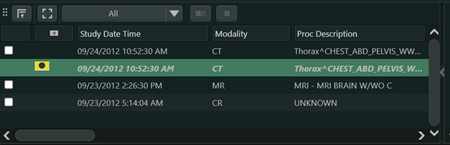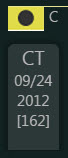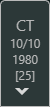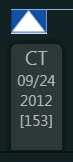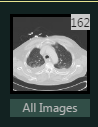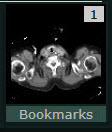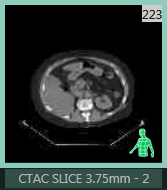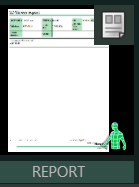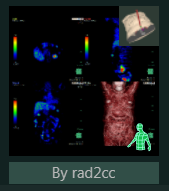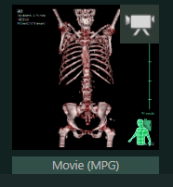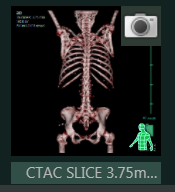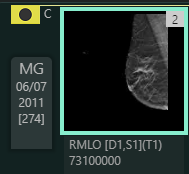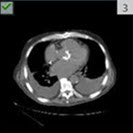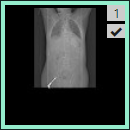Series Picker Features
Introduction
Series Picker can contain series thumbnails for both current and prior studies. These thumbnails are JPG representations of the DICOM images.

|
Feature |
Icon |
Description |
|---|---|---|
|
Studylist |
|
Allows you to change the series thumbnails displayed in the Series Picker and to compare studies or deactivate a comparison. See Studylist Overview for more information. |
|
Current Study Box |
|
Provides information about the current study. See Study Icons. Hover over the study box to see more current study information. |
|
Expand / Collapse Study Images |
(Expanded mode) or
(Collapsed mode) |
Allows you to expand or collapse the display of study images. By default, study images are displayed in expanded mode (all study images are displayed in the Series Picker; toggle switch is pointed to the right). To collapse the display of study images, click within the study box. The toggle switch will point downward. If multiple prior studies are displayed in the Series Picker:
|
|
Comparison (Prior) Study Box |
(Not shown in the screen shot above) |
Provides information for each comparison study. See Study Icons. Hover over the study box to see all the prior information. |
|
All Images Thumbnail |
|
Represents all images in a study. Hover over the All Images thumbnail to see more information. |
|
Bookmarks |
|
Represents all the bookmarks for a study. Hover over the bookmarks image to see more information. |
|
(Not shown in the screen capture above) |
Represents a series available on Synapse 3D. |
|
|
Synapse 3D Report |
(Not shown in the screen shot above) |
Represents a Synapse 3D report for a
study. All Synapse 3D thumbnails display a Synapse 3D icon Displays after the Bookmarks thumbnail when available. |
|
Synapse 3D Snapshot |
(Not shown in the screen shot above) |
Represents a Synapse 3D Snapshot. The Synapse 3D Snapshot icon Displays after the Bookmarks thumbnail when available. |
|
Synapse 3D Movie |
(Not shown in the screen shot above) |
Represents a Synapse 3D Movie Displays after the Bookmarks thumbnail when available. |
|
Synapse 3D Captured Image |
(Not shown in the screen shot above) |
Represents a Synapse 3D Captured image. Displays after the Bookmarks thumbnail when available. |
|
Enhanced Labeling for MG Studies 2D Images |
|
Label below the thumbnail provides insight into whether the 2D images in a series relate to a Breast Tomosynthesis series, and if any are synthetic. |
|
Delete Selected Series Check Box |
|
Displays a check box for the Series Management > Delete Selected Series option. |
|
Checkmark for Series Picker Thumbnails |
(Not shown in the screen shot above) |
Displays a checkmark in the thumbnail if you have viewed all images in the series. See Check Mark for Images Viewed Setting in Configuring Workflow Settings. |